Fire SuppressionArgus Thermal Imaging CamerasUseful FeaturesSceneSave™Most Argus4 models include SceneSave™, or Image Capture, allowing you to record up to 100 digital images. Why Take Pictures?Like many things, your imagination is the limit… If something interesting is seen inside that would be helpful for reports, investigations, training, etc., pushing the left button at the back of the camera will record an image each time you push the button. When you get back in the station, plug in the cable from the computer into an open USB port on your computer and download the images (Argus software will have to be installed in the computer). On screen information is recorded with the image, including date & time stamp, ambient & spot temperatures recorded, etc. In the camera setup you can change time display formats, as well as temperature format (Celsius or Fahrenheit).
Video Capture Note: A replacement battery / video capture option is available that will record up to 8 hours of video on the Argus thermal imager. Tracking Spread of a FireTaking images in SceneSave™ makes it easier to document progression of the fire… The following two images are taken 18 seconds apart. 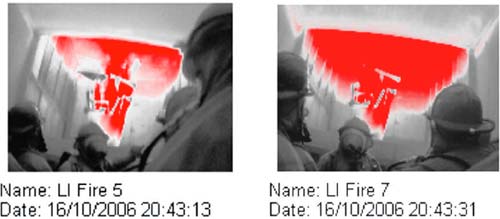 Changing Color Palate of ImageThe color palette of an image can be changed if desired. For example, perhaps the fire department uses Heat Marker Soft Red as its default color palette on its Argus 4 thermal imager. But some images have been recorded for potential investigation and another color palate may make other facts more apparent from the same image. Argus’ software provides a lot of flexibility.
Software – Instructions for Downloading & Editing Images
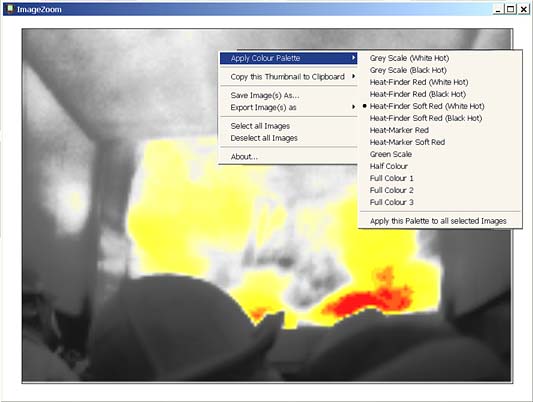
|
|




